Planning testing is creati ng a test cycle and adding test ticket into test cycle. The test cycle can be create directly from the Test Planning on sidebar menu or in Cycle section. There are two types of cycle, BDD and Manual cycle:
- BDD cycle only accepts BDD issue type
- Manual cycle only accepts Manual issue type
Create test cycle:
Click Create Cycle from side bar menu or select Cycle then click Add new Cycle button:
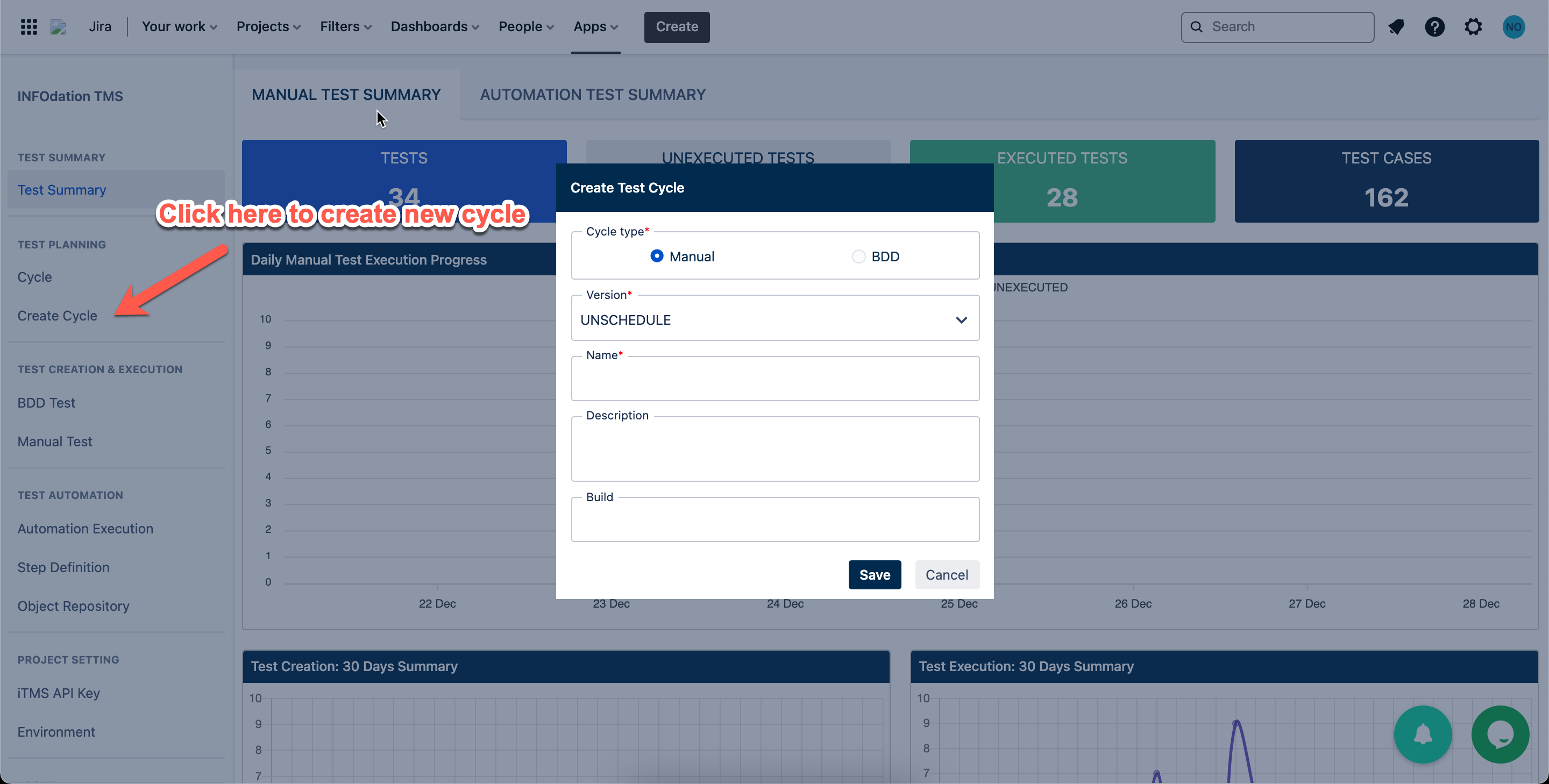
The dialog consists of fields below:
- Cycle type (required)
- Version: version of product under test (required)
- Name: name of cycle (required)
- Description: cycle description
- Build: build of cylce under test
- Environment: the environment that created in Project Setting
- From and To: start date and end date of a test cycle (required)
Once the cycle is created, navigate to Cycle section on sidebar menu and select the created cycle to view (in case you don’t see the cycle in the list, try to refresh the list:
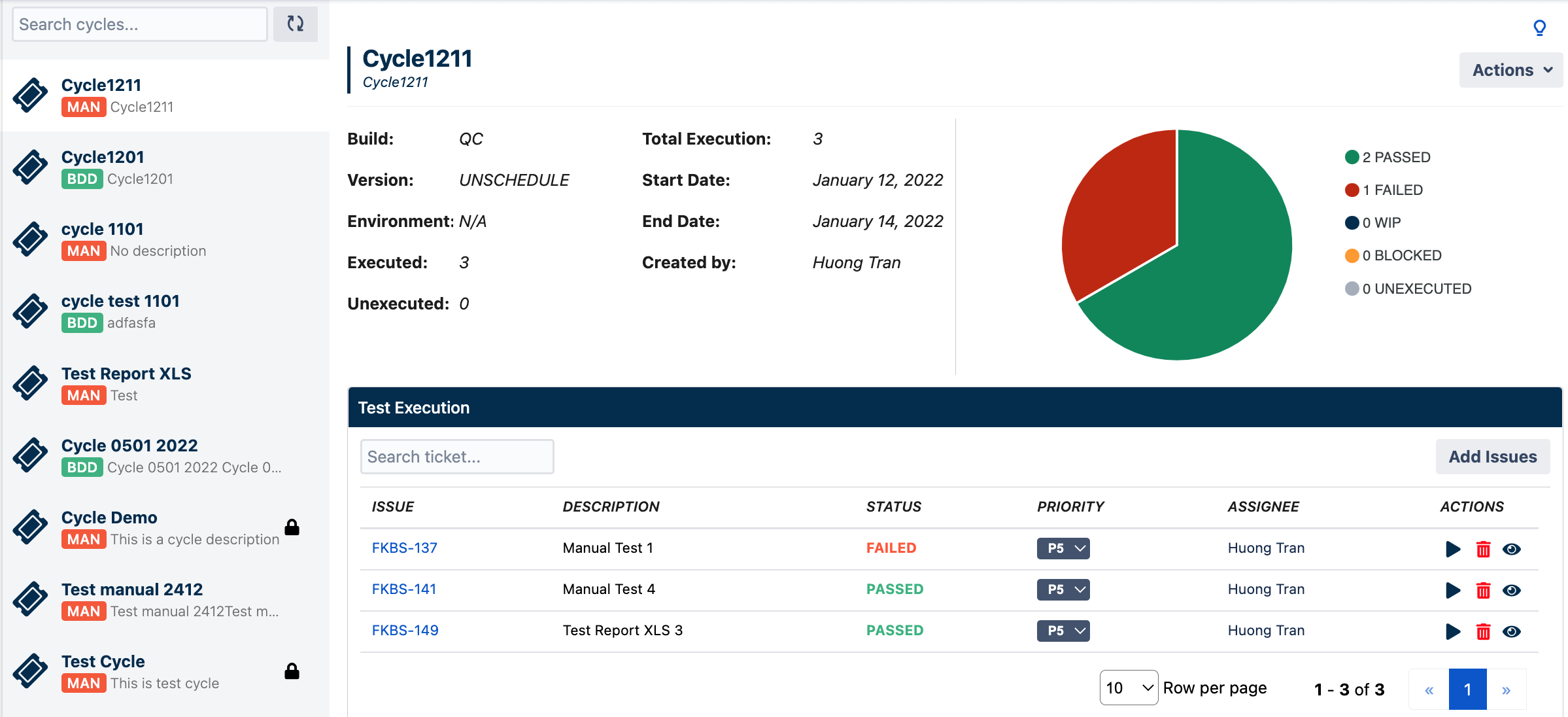
Add ticket tests into a test cycle
Click on Add Issues button to add test ticket into the cycle and set priority for the ticket:
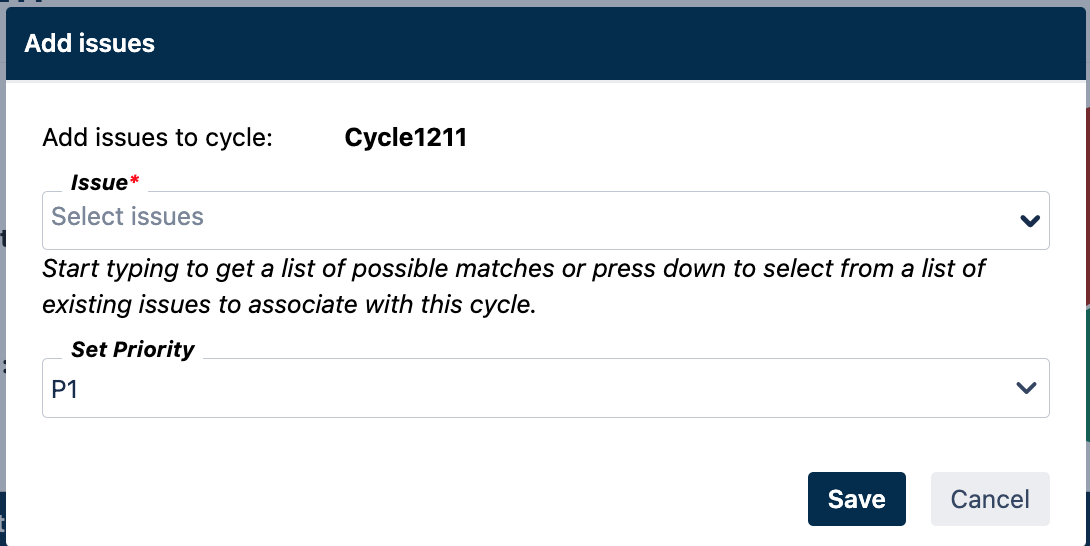
Notice:
- Prior to add a test ticket to a test cycle, you have to create a ticket that has type BDD or Manual.
- Manual cycle only show list of Manual issue
- BDD cycle only show list of BDD issue
- The execution status of a ticket will be determine by the status in execution detail of each ticket. Click on the Play button of each ticket to go to execution detail
Lock cycle
When testing is done, cycle can be lock to maintain the integrity. Once cycle is locked, it cannot be unclocked. Open action list and select lock cycle option to lock cycle. There will be a message next to cycle’s name indicate that the cycle is locked.
